“Here to Help” is a support column written especially for Formstack’s awesome, loyal customers.
Want to hear a joke about SMTP?
I could tell you, but it wouldn't make it through your spam filter.
Now, let’s back up. According to turboSMTP, Simple Mail Transfer Protocol—or SMTP for short—is the procedure behind the email flow (exchange and delivery) on the internet.Let’s back up again. Imagine that you’re trying to send a letter to a friend. You seal and address the envelope, put a stamp on it, and drop it off at your post office (or SMTP server). From there, your post office will process your letter and send it to the post office closest to your friend (or your friend’s SMTP server). At your friend’s closest post office, there are two workers who process the mail. One of them is nice, and one of them is mean. The mean one (the spam-fighter) can decide to block your letter from going through. If your friend doesn’t receive your letter, there’s a chance that the mean post office worker got ahold of it and delivered it to a spam folder instead of your friend’s house (or main inbox). If you suspect that your mail is continuing to be wrongfully discarded, you could go to the post office and request to see the processing logs so you can sort out the issue.

Formstack has an integration to help reduce spam issues by improving deliverability of confirmation emails and notification emails. Here's what you need to know about it:
Benefits
Formstack’s SMTP integration is an excellent way to help ensure that confirmation emails and notification emails from your online forms are delivered properly. The integration also allows you to customize the sending email address—so say goodbye to no-reply@formstack.com! This feature puts your own email server in control of these emails, and it is effective for all forms across your Formstack account. Put simply, if you’re a Formstack account administrator who wants to use your own SMTP server to send out emails, our SMTP integration is right for you.
Setup
To use your own SMTP server for Formstack email delivery, navigate to SMTP Settings from within your Formstack account, and follow the instructions to enter the information for your server.
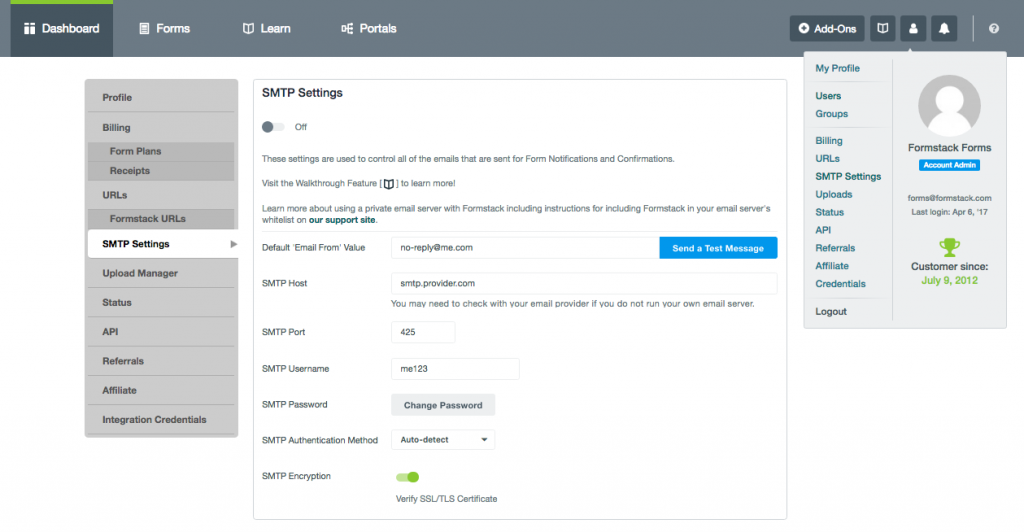
There is also a help walkthrough available in the Learn tab of your account:
- Enter an “Email From” Value: This is the email address that will be shown when a form notification or confirmation is sent. Oftentimes, users will have a “no-reply” email address for this setting in order to prevent spam.
- SMTP Host: This is the address for your email (SMTP) host. We require that you use a SSL/TLS enabled email server. Your hosting provider or server administrator will be able to access this information.
- SMTP Port: This is a port number, used as the communication endpoint for a computer connected to a network. SMTP connections secured by SSL/TLS typically default to port 465, but be sure to ask your server administrator which port to use.
- SMTP Username and Password: Just like the other steps, your SMTP username and password are typically available by asking your server administrator. Be sure not to share this information with others!
Notes
On Formstack’s HIPAA plan, the SMTP integration can be enabled or disabled for users who want to send ePHI securely over their own SMTP server. For more information on using Formstack’s HIPAA plan with the SMTP integration! The SMTP integration is not available during a Formstack trial. Okay, fine. One more SMTP joke for the road... What did one SMTP server say to the other? ...You had me at EHLO!
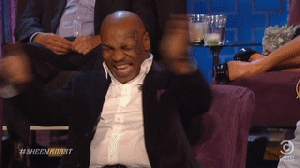
Question still not answered? No worries, we are always here to help! If you have any other questions, please reach out to our submit a request to our support team.











